Another fantastic week of Microsoft Teams news and announcements, let’s dive in!
Christian Helm at Microsoft posted a great write-up on Staying on top of Office 365 Updates. He includes links to multiple places including roadmaps, videos, and weekly digest emails.
Joel Oleson has a thorough write-up over at the Perficient blog titled Skype to Teams Migration and Coexistence – Make a Plan or Plan to Fail in Islands Mode!. With Skype for Business Online retirement just over a year away, organizations need to start developing their strategy for getting over to Teams Only mode.
While not directly related to Teams, this week Microsoft announced the ability to perform screen recording in Microsoft Stream for training videos and communications. This gives everyone a way to create videos to share knowledge or assist with remote learning and communications. This would prevent the need to spin up a meeting in Teams to record a desktop share for training purposes.
In certification news, Microsoft announced they are retiring the Microsoft 365 Teamwork Administrator certification exam on August 31, 2020. While I never pursued this certification due to the SharePoint topics, it’s disappointing to see this retirement on such a new certification. I wonder if the test taking attendance was low or if they are going to split up the topics a bit more. MVP Vlad Catrinescu gives his thoughts on this retirement from his blog.
Over at the Tech Community blog, Mike Ammerlaan from Microsoft posted a great article on Whiteboarding and Brainstorming in Microsoft Teams.
Road Map Updates
Ability to add distribution lists and modern groups to scheduled meetings
When scheduling a meeting in the Teams client, distribution lists and modern groups will be discoverable from the people picker when scheduling a meeting inside the Teams client. Expected release date is May 2020.
Multi-Windows Meetings and Calling experiences
Right on the heels of pop-out chat, users will be able to pop-out meetings and calling into their own windows. What’s interesting is this feature is going to be off by default for a limited time starting in June. Users will have the ability to go into their client settings and enable the new calling and meetings experience. If you have access to the Microsoft 365 admin center, check out the announcement there to read more about the rollout.
Note the meeting action bar now docked to the top of the pop-out window and removing it from blocking meeting content.
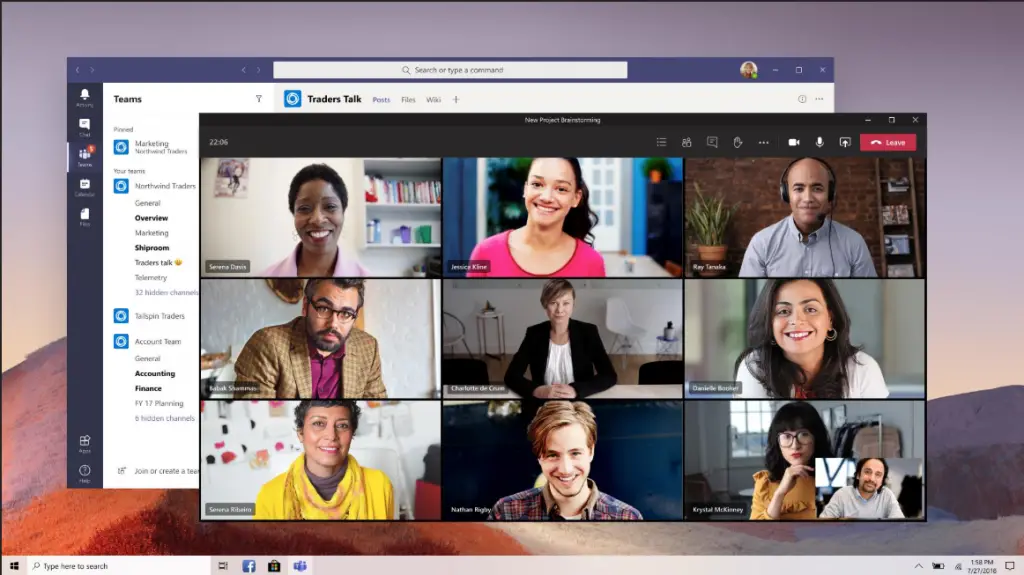
Admin Control over Background Effects
With background images now available for meeting video, the ability to control what effects people can use in meetings is still making its way into the Teams admin center. However, it does look like the setting is available within the Teams meeting policy in PowerShell (check out the message center post here). In the Teams meeting policy settings, there is an attribute for VideoFiltersMode that takes the following values:
- BlurOnly: offer background blur only
- BlurAndDefaultBackgrounds: offer background blur and default-provided images
- AllFilters: All, which includes the ability for users to upload custom images
- NoFilters: offer no filters
I’m still testing out to see if the BlurAndDefaultBackgrounds will ignore any images users place into the upload folder but so far my client hasn’t blocked this ability. If it does work, I’ll most likely post a blog post on it later this week.
Edit: According to Tony Redmond’s tweet, a client update will be coming later in May to enforce this setting.
Teams Meeting Policy Update to Manage Access to Past Meetings
In a somewhat bizarre message center post, Microsoft announced they would be expiring meetings organized by users with specific meeting policy settings. This includes properties like:
- AllowChannelMeetingScheduling
- AllowMeetNow
- AllowPrivateMeetNow
- AllowPrivateMeetingScheduling
If you have a meeting policy where any of these values are “False” and assigned to users, past meetings created or organized by these users will expired. This means no one will be able to join the meetings. If you have users who have been assigned any of these settings with a value of “False”, you’ll need to notify them that the previously created meetings will no longer be usable.
Tip of the Week
Samantha T. on LinkedIn this week posted a tip on how to correct typos quickly when working in Teams chats. After pressing enter in a channel conversation, press the up arrow twice to go back to your last chat to correct your type.
Training
Flipped Classroom Tutorials has a fantastic video on YouTube on How to stop participants from removing or muting others in Microsoft Teams.
Questions or comments? If so, drop me a note below or find me on Twitter or LinkedIn to discuss further.